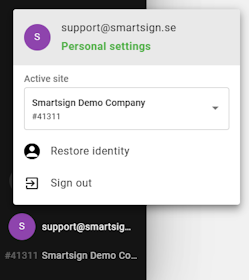Menus
The menu on the left is used to navigate the interface.
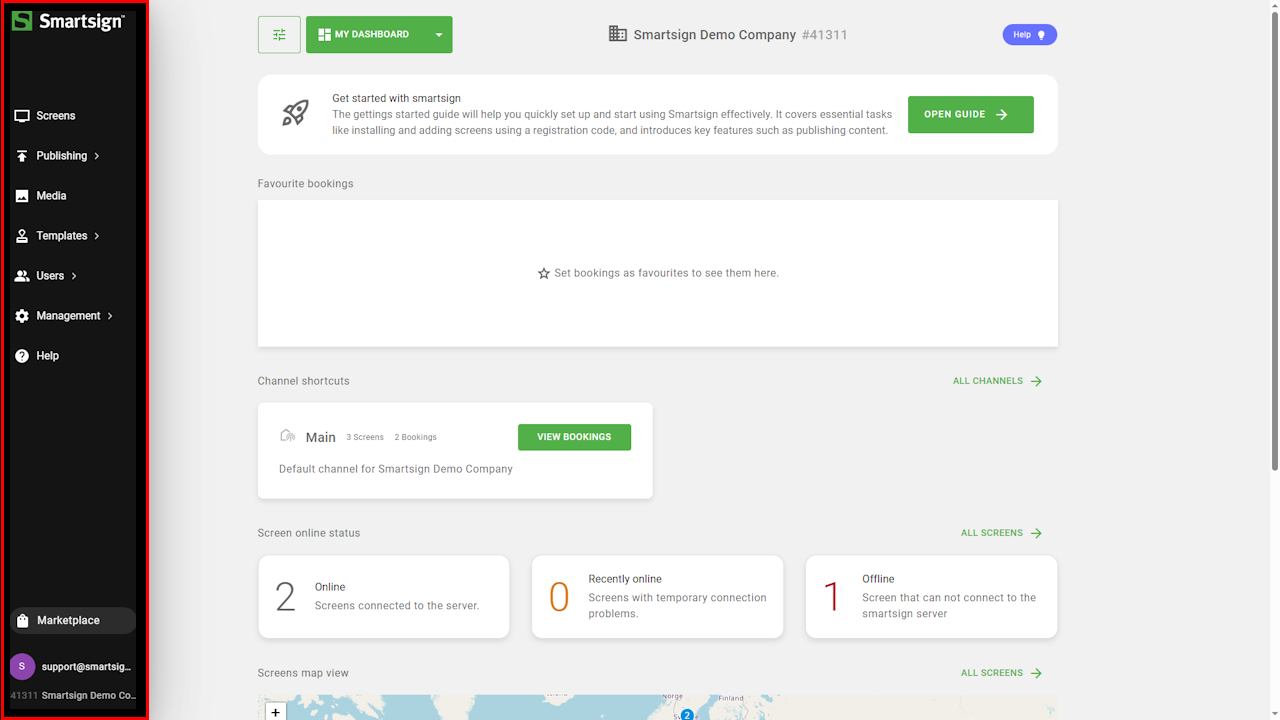
A video overview of the interface can be found in the User Guide
Screens
The screen view gives you an overview of all the screens you have access to. This is where you register and manage all screens on your site.
You can perform various tasks such as requesting an updated
screenshot, preview bookings, and restart screens using
the option menu.
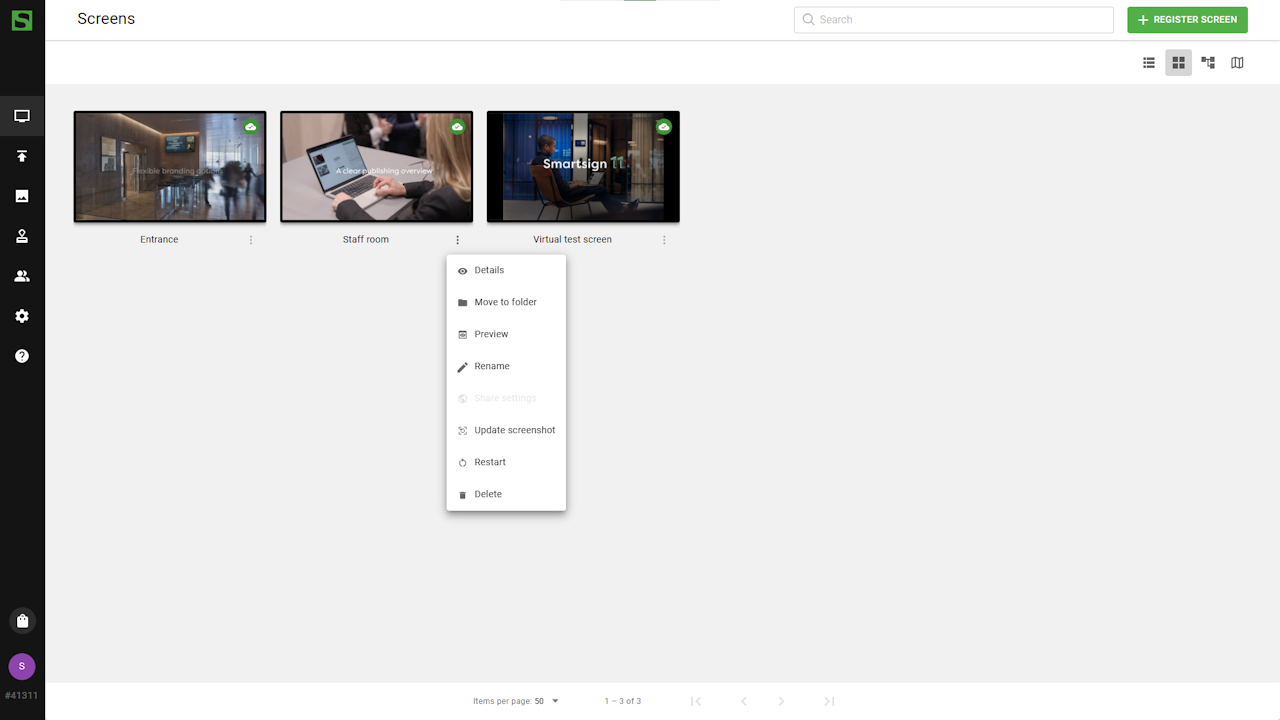
Publishing
The Publishing menu is where you can access your channels and see their calendars and bookings.
As a Publisher user, you must be granted explicit access to
any resources you want to work with. This includes access to
the screen, the channel you wish to publish to, and any folders
you plan to use in the Media Library.
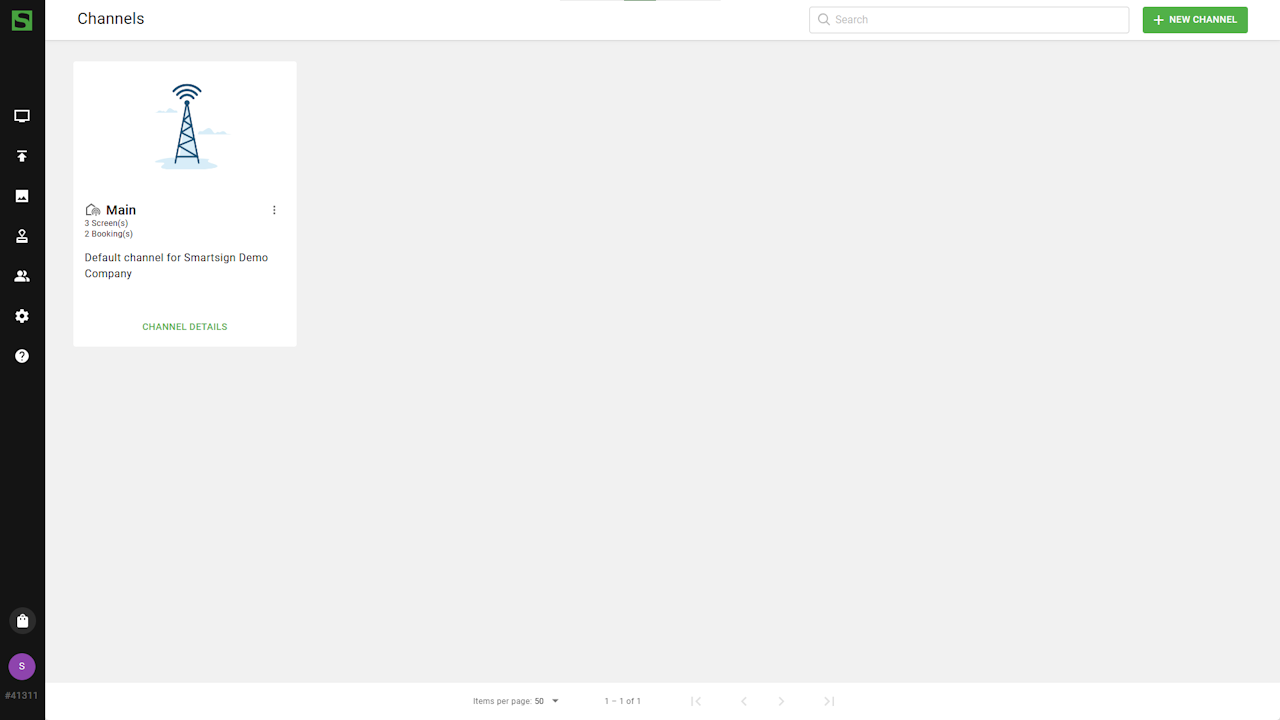
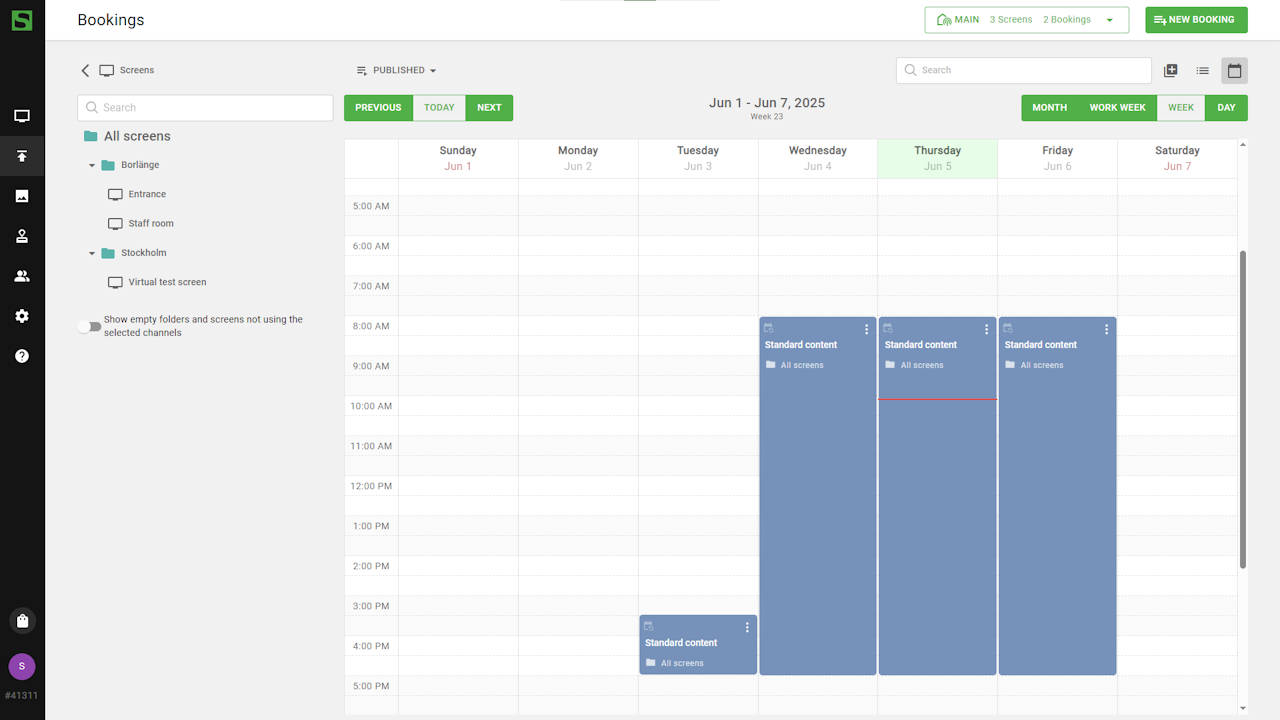
Media
The Media library is a central storage where you can upload and share
media within your organization so that it's ready for publishing on
screens. This allows you to use the system more efficiently both in
terms of required storage, but also bandwidth use.
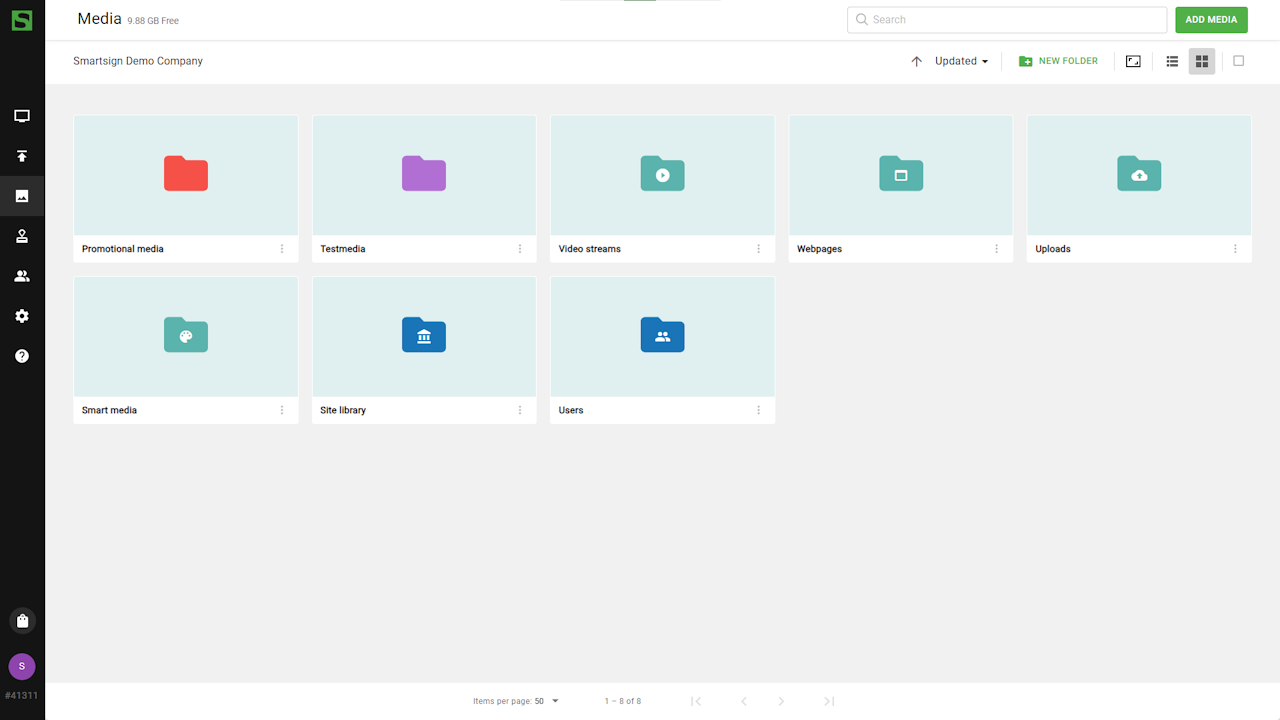
Templates
The template menu allows you to view and manage the templates, themes
and datasources on your site.

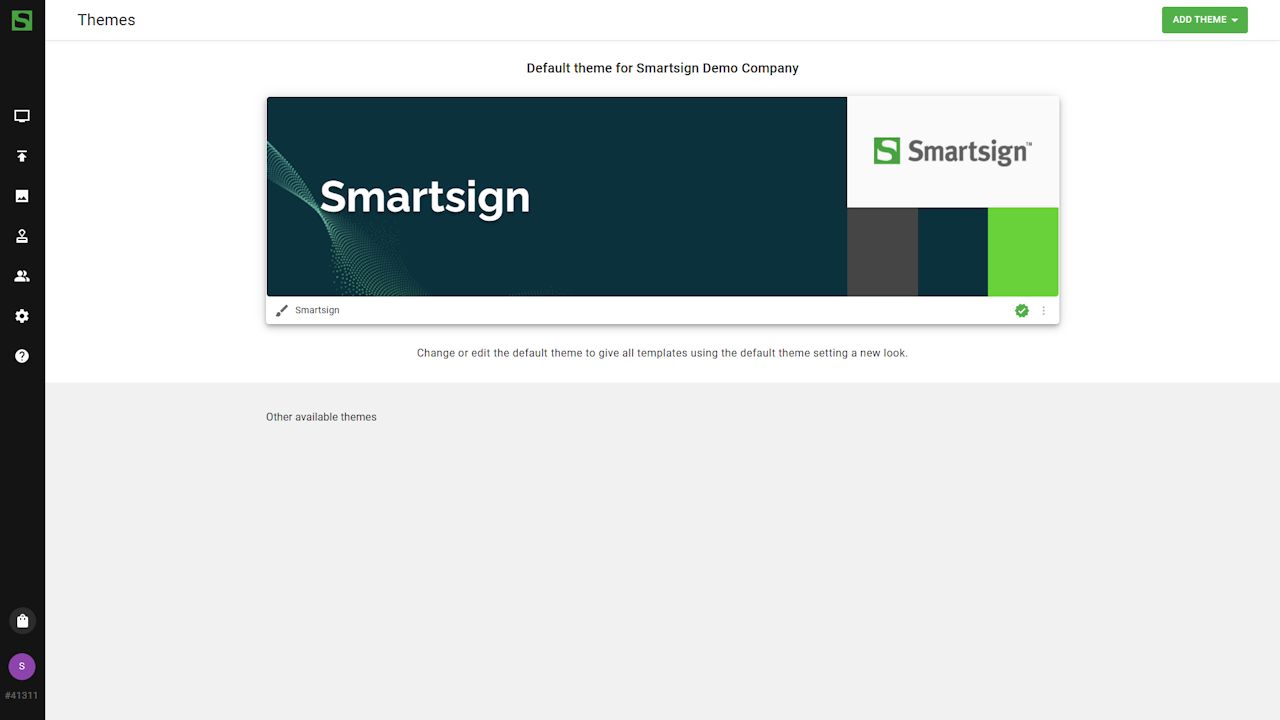
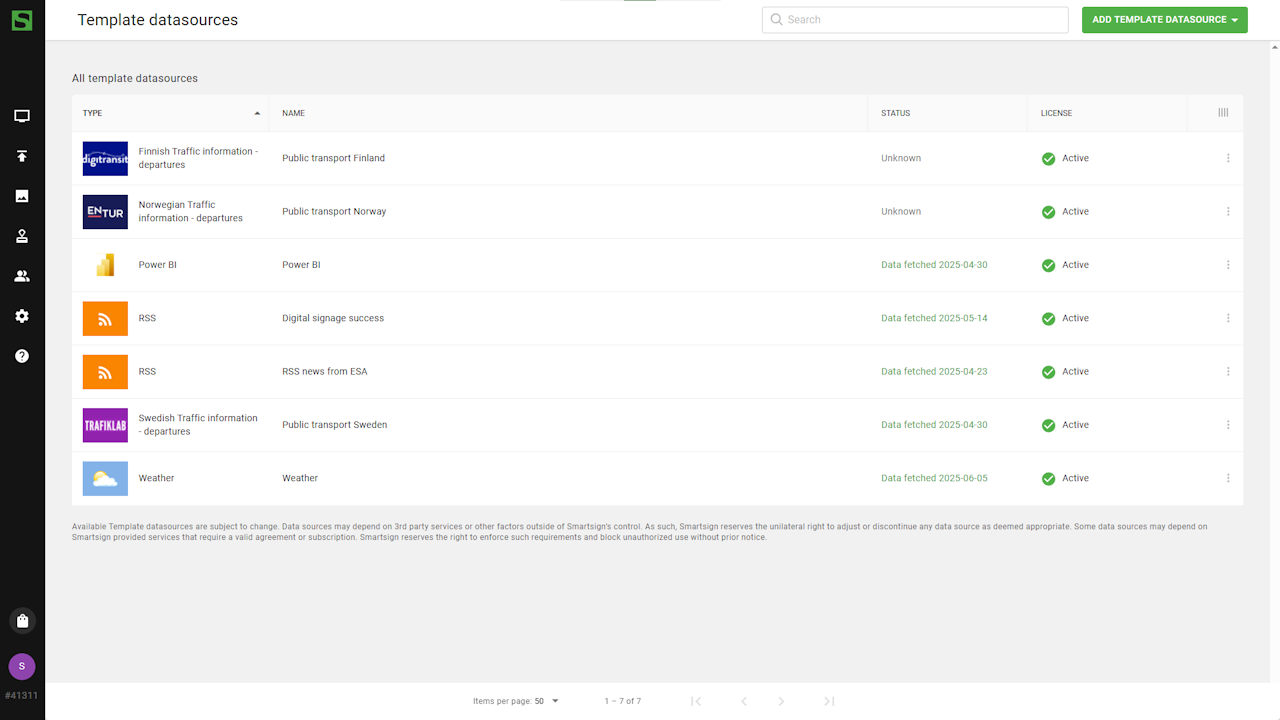
Users
User menu allows you to manage users, user profiles and groups for
the site.
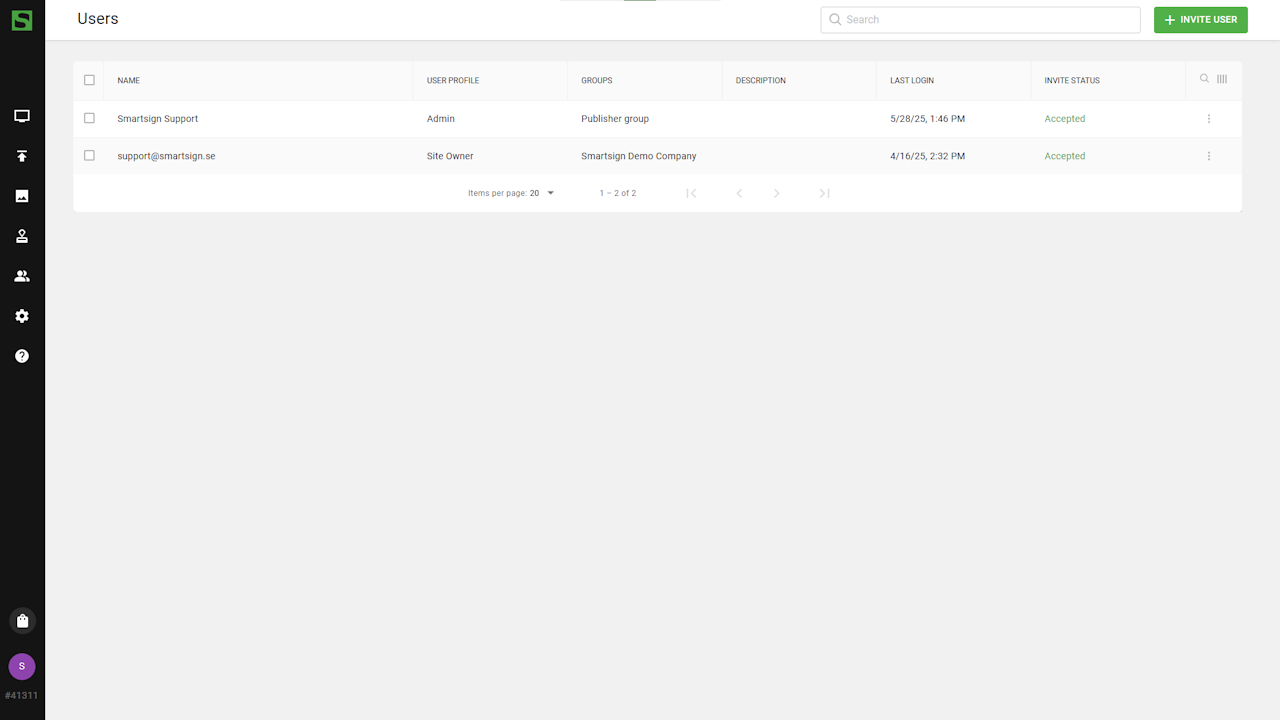
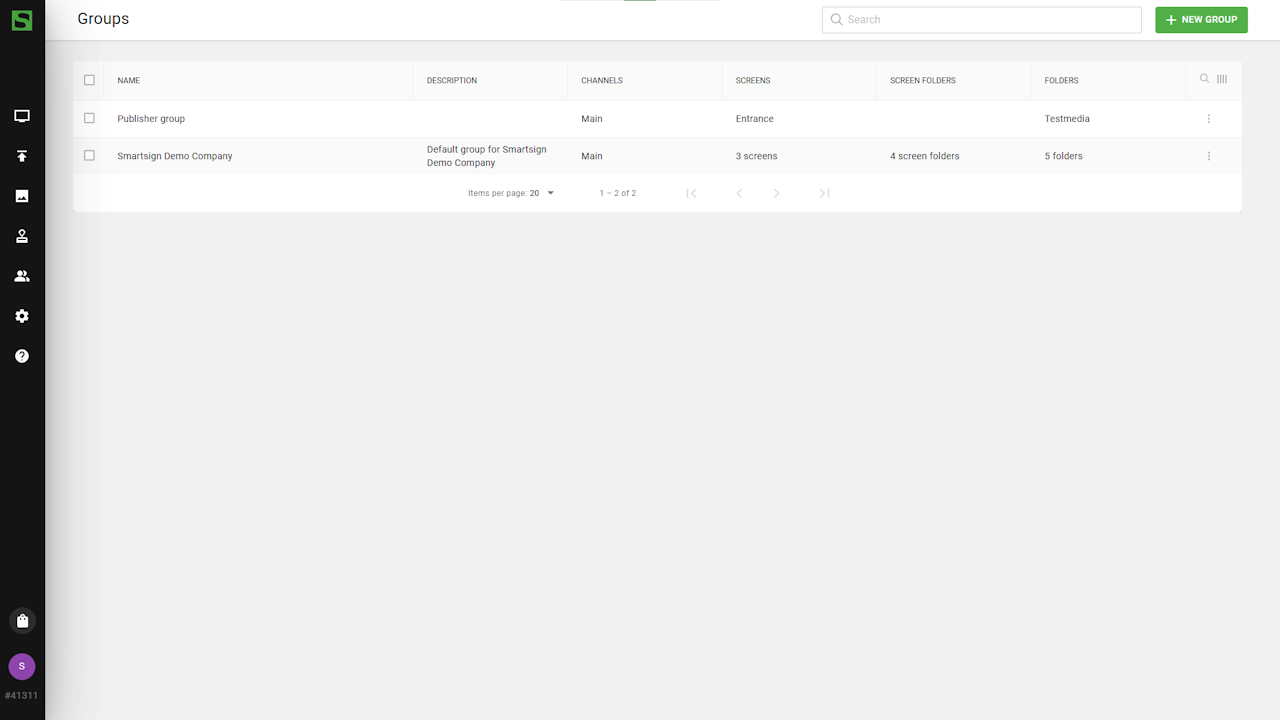
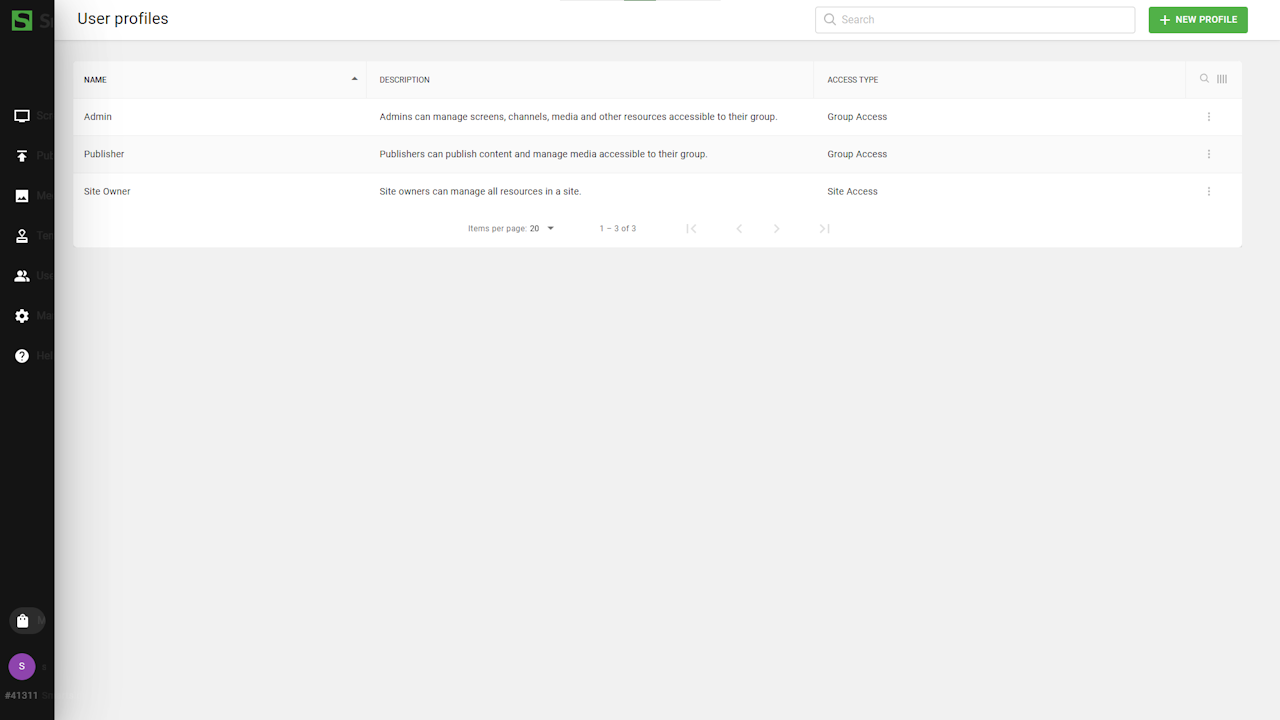
Management
Use the management menu to manage licenses, tags, feeds and other system-related features.
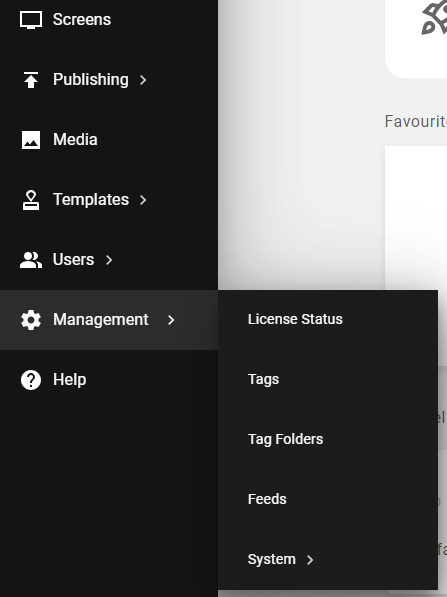
Help
The Help button provides access to in-app guides as well as contact
information for support and sales.
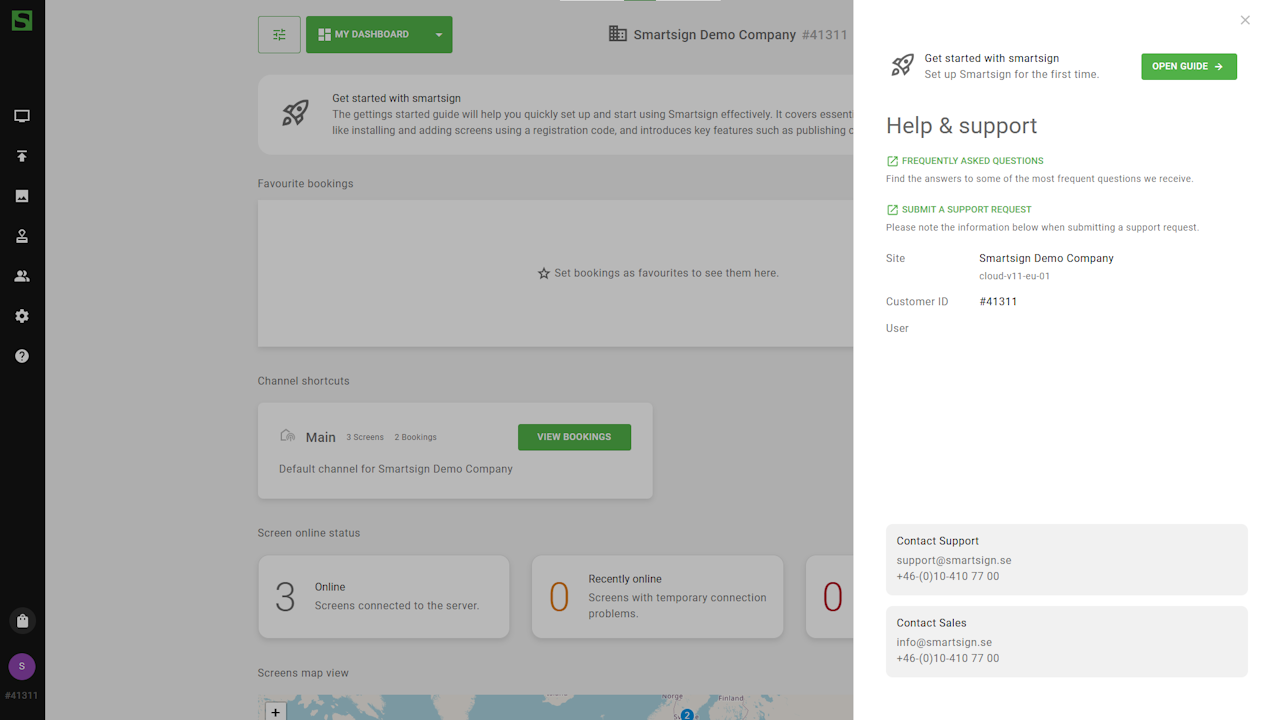
Marketplace
The marketplace contains a library of templates, screen layouts and
screen layout components you can use to customize the look-and-feel
of your screens.
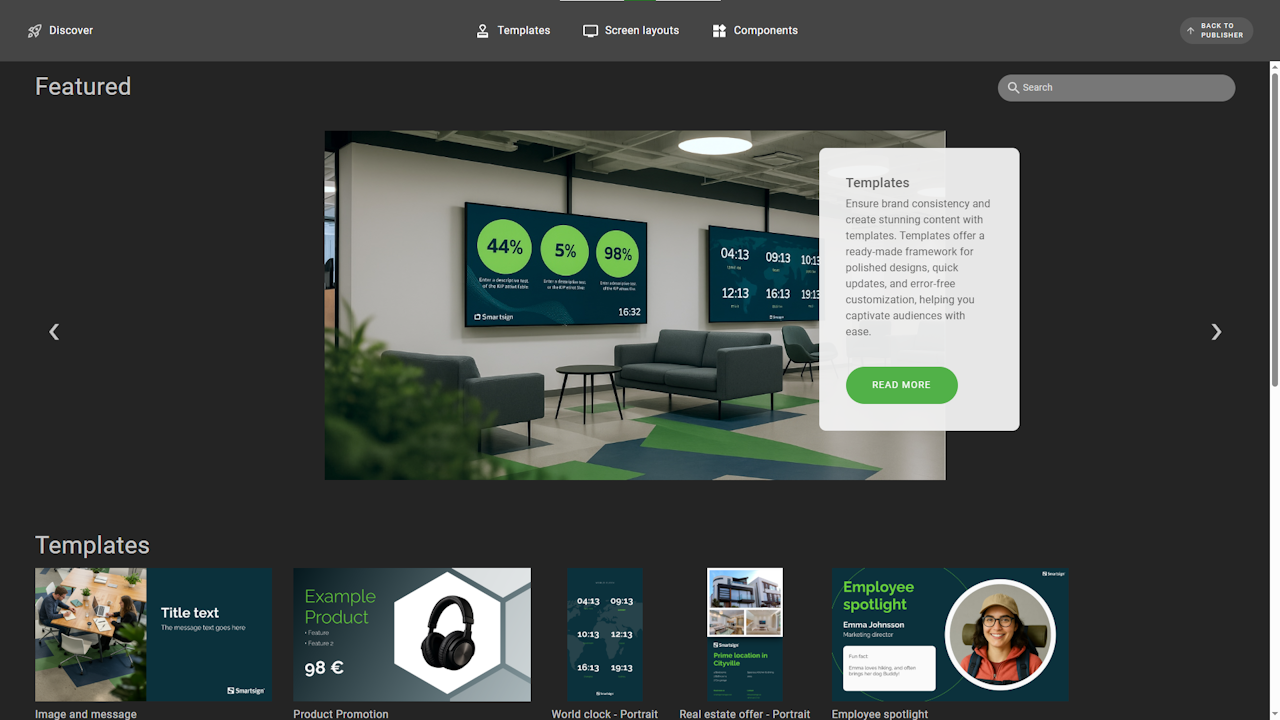
User
The user menu allows you to access your personal settings and switch sites if you have access to multiple sites.